I’d been watching pinball online for a while, but it wasn’t until the recent COVID crisis that ever made me consider giving it a try myself — and I’m glad I did. Not only have we been playing more pinball, but we’ve had so many great nights chatting with friends old and new. When I got started, I did a lot of reading and asking questions, but I've differed from a few of the larger streamers in a few ways. I figured I should write up how I pieced together the rig I'm using, in case it could help someone else considering getting started!
(A quick note: some links in this post are affiliate links to Amazon. If you purchase anything from these links, a small portion of your purchase comes back to support the site and stream. Also, these are all things I've purchased for this effort – not just random stuff I'm trying to sell you. Additionally, you can click on the link below to Amazon to shop and support our streams and this guide. A full disclosure and list of all products discussed on the site is also posted here. Thanks!)
The challenge of streaming pinball
There’ve been great strides in streaming over the past few years, but pinball has a few unique challenges:
- The playfield of a pinball game is wide/tall
- The scoreboard/dmd/screen is in a whole different location in relation to the playfield.
- Being a physical game, the only way to stream is with cameras
One thing I’ve learned during this journey is there’s no one way to successfully stream pinball, but this is what’s working for me. I’d suggest you also check out what other people are doing (the below is a non-exhaustive list of other approaches – I'll try to keep this up to date):
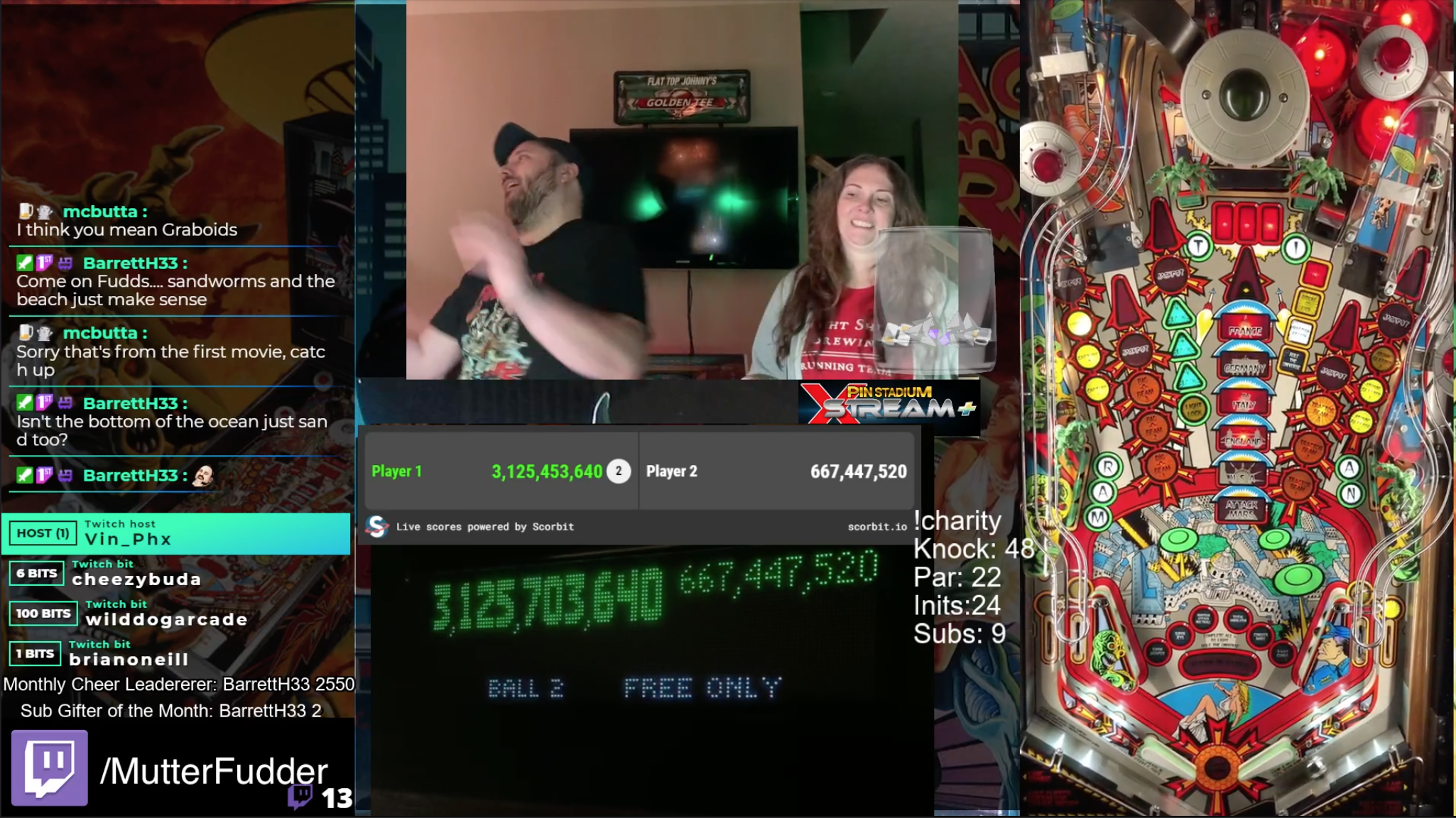
Cameras
At a bare minimum, you’re going to need two cameras to stream pinball well — one focused on the playfield, and one focused on the scoreboard/DMD/LCD screen. In addition to those cameras, you’ll also want to consider these additional cameras/views for your stream:
- A player cam, that will capture your reactions and face in relation to the game play. Many people (myself included) like to focus on the streamer when they’re talking, or a quick glance to see what’s happening in key moments of the game. While it’s not required, you should strongly consider this as many people won’t watch your stream without it, and it helps build a sense of community with the people in chat.
- A camera focused on the flippers. Flippers are where the action happens in pinball, and a close view that shows off your flipper skills (or lack thereof!) makes for a compelling view. As a way of finding out what is happening in the game, the overhead is more useful, so consider this a secondary camera.
- A playfield detail camera. Some games have significant parts of the playfield that might be hard to see in an overhead camera — maybe parts like the battle the power field in Twilight Zone. In games where that might be a focal area, consider having another camera that highlights that part of the playfield.
You can probably see the challenge here — if 2 cameras is a hassle, 4 is madness. You’ll need at least two quality cameras to pull off a pinball stream, and I’d argue the player camera is necessary too. When we decided to start trying to stream pinball, I didn’t want to spend a ton of cash -- in case we ended up not liking it or no one wanted to watch us. So, I decided I’ll try starting with my phone.
If you have a recent iPhone or Android phone, odds are the camera is pretty darn good in it. If you’re a geek like myself, you probably still have your old phones lying around. And so, here’s our current streaming rig:
- Overhead Camera: iPhone 10
- Flipper Camera: iPhone 11 Pro, set with the ultra-wide camera
- DMD Camera: iPhone 6
- Player Camera: iPhone 7
In order to drive the phones, I’m using an app called OBS Camera on the phones — which I’ll cover in the “Streaming Software” section below.
Lighting and Camera Mounting
Now that we had our cameras, we had two big problems to overcome: mounting all the cameras, and having enough light to make everything work.
Light is probably the most important part to making your stream look good. You may think that, well, a pinball has plenty of light in the GI and from the inserts that no addiditonal lighting should be needed. You would be wrong, as we were when we got started. Here’s a few pictures from our streams before and after we added external lighting:

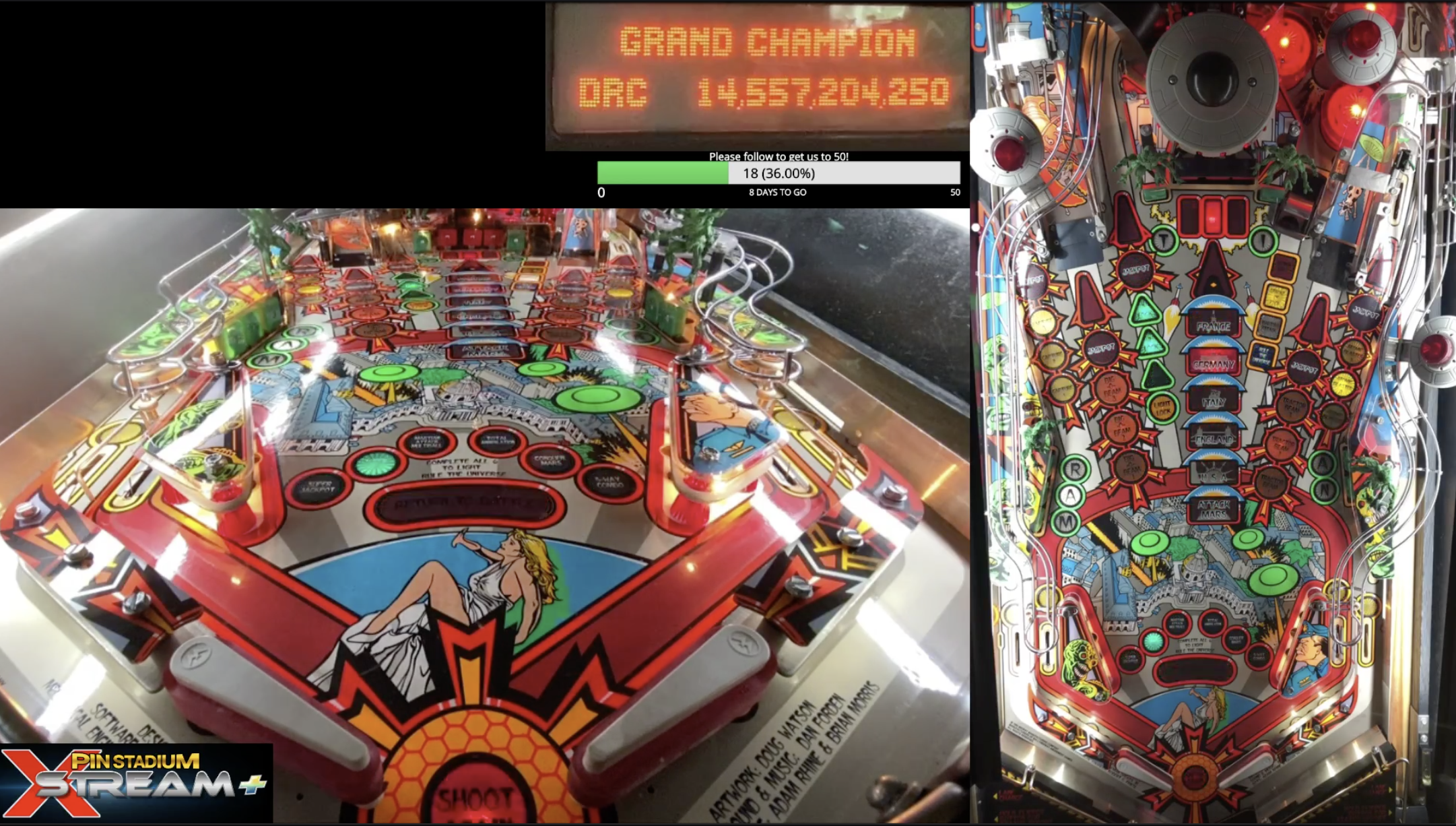
For playfield lighting, I ended up going with the Pinstadium XStream+. This ended up being a great solution for us, as they are very easy to move from game to game, and they mount external to the machine magnetically to the side rails above the glass. The “+” version of the XStream allows you to change the color temperature of the lights from a yellowish sunlight to a cool white, which helped to match the style of the playfield art (I tend to set it to a warmer color on Theatre of Magic, and a bright, cool white on Attack from Mars). If you’re considering location streaming pinball, these would be a good choice since they attach externally and come with a nice carrying case to keep them in. As a side note, you’ll need to plug these in to a wall to use them — this might be a consideration for location streaming.
Next up, we need to mount the cameras so they’re secure and provide a great view of the action. I’m using microphone stands to mount the cameras around the pinball, and these clamps to mount the cameras to the stands. The microphone stands are small and mobile, and are easy to collapse and carry around. The clamps hold the phones securely (strong enough to hold the phone upside down over the playfield!) and are easy to reposition on the mic stand from game to game. As I keep the phones plugged in while streaming, the mic stand also acts as an easy way to manage the cables coming off the phones. I'm using some 10-foot long lightning cables to make sure I have enough slack and room to reposition.
For the player camera, you’re going to want some light pointed back at you for that camera to pick up on. We’re using the same light that Jack Danger suggests for playfield lighting for lighting us (they're battery powered, which is nice for mobile rigs. I've also added a dummy battery for using AC power instead of a mountain of batteries). I’ve mounted it to the top of a mic stand using these mounts, and have the player camera mounted directly below it.
Finally, for the flipper cam, I’m currently using a car style gps mount on top of the lockbar to hold the phone in place. I was a little concerned that this would move when nudging/rage tilting, or would obstruct the player’s view of the flippers, but both fears were unfounded: the camera is held secure, and there’s no issues seeing the flippers. You could absolutely instead use another mic stand coming up between the player’s legs, and that would work well too (and might give you a better view… hmmm….)
Streaming Software
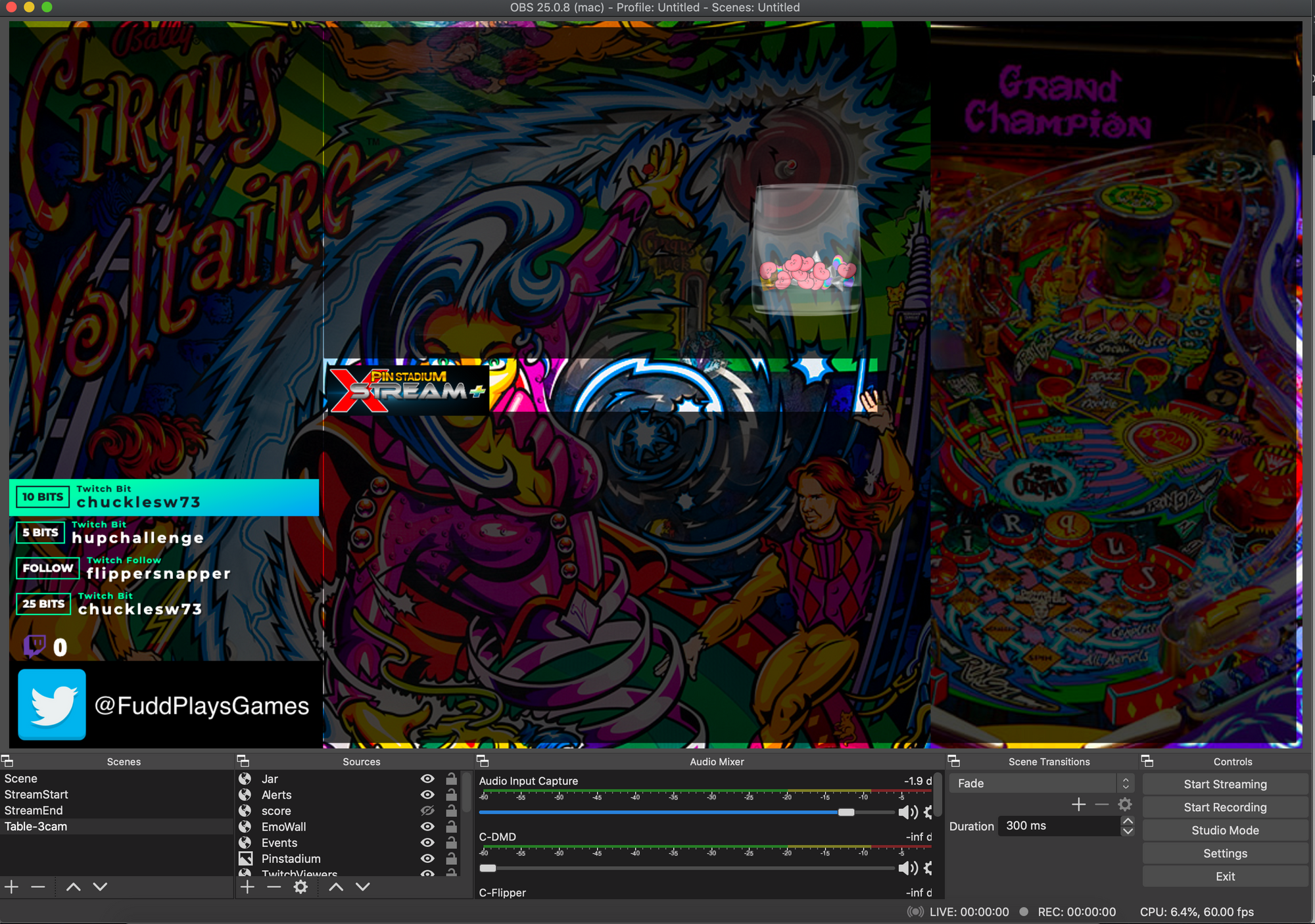
There are many software packages that allow you to stream. I selected OBS Studio, because there is a robust plugin community around OBS, including the OBS Camera plugin that was key to using the phones as my cameras.
As mentioned before, on the phones I’m using OBS Camera. In doing some research before streaming, I noticed a lot of camera apps that broadcast using a wireless protocol called NDI. In fact, many apps and streaming packages allow or produce NDI video, so on the surface this seemed like a good idea. However, I noticed when testing with NDI a brief bit of latency between all the cameras, which made the resulting mix of angles a little off. Also, I wanted to make sure the phones would stay charged long enough for a long streaming session, so I decided to go wired.
The unique aspect of OBS Camera compared to other NDI/iOS apps I found was a wired option, and a wired plugin for OBS Studio. Once I tested all of that together, we found that it worked out very well, and the cameras stayed in sync. All of the wired cameras go in to a single, powered USB hub. This keeps the phones all charged during the stream. There are concerns on USB bandwidth, but since the hub (and computer) are using USB3.0, I'm not hitting any issues with 4 cameras right now. I have the overhead and flipper cam doing 1080p at 60 FPS, and the DMD and player 720p / 30FPS.
As of summer 2020, we switched to a Razer Blade laptop I was able to get a good deal on. In short, at high volume, OBS has a lot of optimizations for Nvidia cards, and Macs just don't have them. We also wanted to stream Marbles on Stream between bouts of pinball, and that wasn't possible on the Mac. The below paragraph is still accurate though, and I'll stand by it.
I’m using a 16” Macbook Pro to stream. I was concerned after reading other people mention the Mac was not going to be a strong computer for streaming, but I’ve not had any issues with the software. I always like to shut down everything but Safari and OBS when stream (especially Chrome), but we’ve run in to very few issues with this setup.
Audio
It’s important that you have a microphone so you can talk with your viewers and provide some commentary to the game play. Additionally you’ll want to ensure you’re capturing some of the game audio, so that it’s easier to tie the action on the screen to some audio. I’ve seen streams that have very little game audio and some that have a dedicated channel in the stream for game audio that can be adjusted separate from the mic. All of these approaches are valid, but it may be difficult for location games to have multiple mics, or a direct line off the game for more modern pins.
I’m using an old standby — the Blue Yeti. With multiple recording modes it makes for a versatile tool. I’ve currently got this positioned on the right side of a machine on a mic stand and shock mount, about parallel with the right flipper button. I’ve also set the yeti for Stereo recording. This makes for a decent mix of player audio and machine audio, though it requires some adjustment of the machine audio to get the right balance. I’m hoping to get a dedicated mic I can drape near the speaker, so I can set the yeti into cardioid mode and balance the sound a little better.
I've added a Pinnovators Headphone Output to our Iron Maiden, and it allows me to run direct audio out of the game to the laptop as a separate input. Eventually, I'll likely grab enough to outfit all the games like this, as the result sounds really good (and allows us to balance the single mic better for our voices).
Spike 2 Direct Video Capture
We now have two modern Stern games with LCD screens. For these games, I've followed Buffalo Pinball's guide to direct capture the monitor, which looks and works great. For a capture device, I'm using an Elgato CamLink 4k, which is overkill but works great.
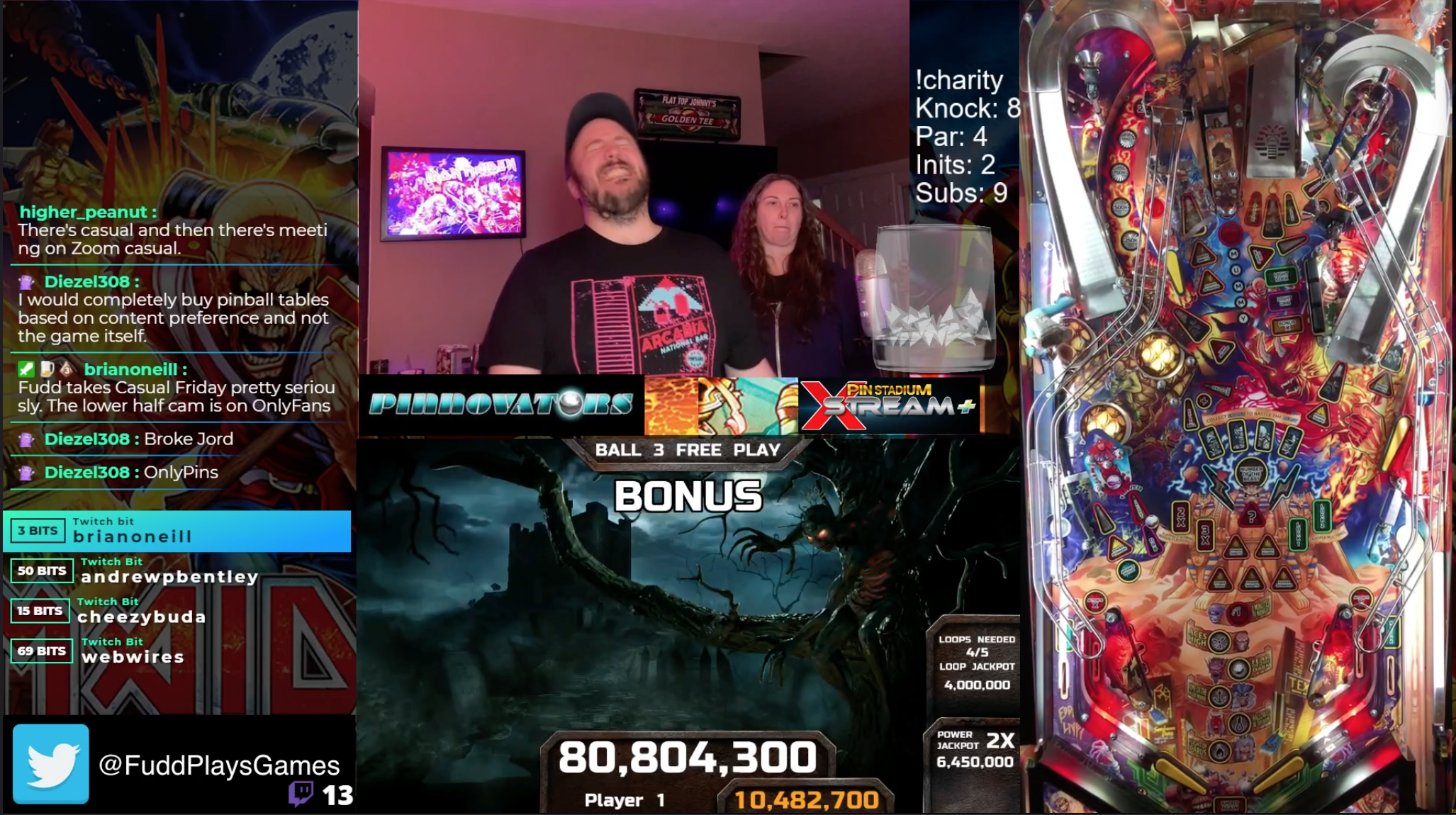
Additional Considerations
Here’s a few collected thoughts/items that didn’t really fit anywhere else:
- You’ll probably want to look at adding alerts for followers, follower goal bars, twitch chat, or an event log to your stream to help keep on track of what’s happening with your stream. I’m using the free tools from Streamlabs, but I’ve heard good things about the tools from Stream Elements as well. If you’re using OBS, you can import these tools in simply as a “browser” source.
- If possible, you want to have a background image for your stream, to help delineate the areas around the camera, and for your chat to sit over. I’m trying to use game and promo art for each game in the background, then photoshopping some rectangles on top for opaque backgrouds.
- If you’re keeping score on the stream, we’ve used KeepTheScore.co to set up a simple scoreboard. You can use this as a browser source in OBS as well to keep things up to date — just use a phone or web browser to update the scoreboard and it automatically pops up on stream!
Closing and Thanks
If you've made it this far, thanks for reading! I hope that something above is helpful on your journey to streaming the great game of pinball. If anything there isn't clear, feel free to drop by my stream some time, or DM me a question on Twitch.
I have to acknowledge a few folks who – without them – this guide wouldn't exist:
- For the aforelinked streaming pinball knowledge, I would have started from nothing without Dead Flip and Buffalo Pinball's guides.
- For the inspiration on improving my layout on stream, I cribbed heavily from a few pinball channels (that I can also wholeheartedly recommend to watch): WildDogArcade, WeLovePinball, and ChromeCandyPinball. For sure, more channels than these have rubbed off on me – the above is not a comprehensive list!
- And finally, a shout out to fellow pinball streamer and longtime friend sayitaintj0e, who sent enough "hey, why aren't you streaming pinball" text messages to finally get me off my ass and do so.
